Adding a custom email domain to Leadsoft.
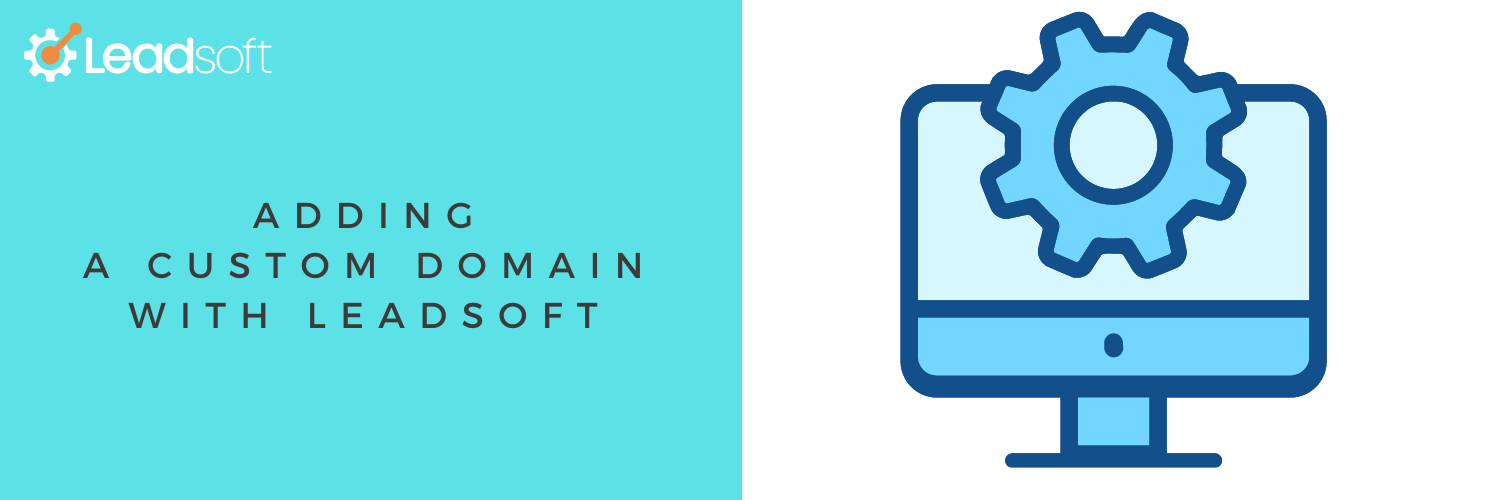
Want to send emails from your domain without hitting the spambox?
You'll need to configure your custom sending domain in Leadsoft.
For example, if you own the Example Insurance Agency with Acme Carrier, you may want to get the-example-agency.com (if it isn't already taken).
Connecting your domain to Leadsoft using LeadConnector is a simple process that can be completed in just a few steps.
Step 1: Buy a domain from your favorite provider like Godaddy or Namecheap.
Step 2: Set up your domain in LeadConnector
Once you have created an account with Leadsoft, you will need to set up your domain in LeadConnector. To do this, navigate to the "Domains" section in the LeadConnector dashboard and click on "Add Domain".
Enter the name of your domain and click "Save". This will create a new domain record in LeadConnector.
Step 3: Configure your DNS settings
Next, you will need to configure your DNS settings to point your domain to Leadsoft's servers. This involves creating a new DNS record for your domain.
To do this, log in to your domain registrar's website (such as GoDaddy or Namecheap) and navigate to the DNS management section. Create a new DNS record with the following details:
- Type: CNAME
- Name: your domain name (e.g. example.com)
- Value: the Leadsoft domain provided in your LeadConnector account (e.g. mycompany.leadsoft.io)
Save the changes to your DNS settings.
Step 4: Verify your domain in LeadConnector
After configuring your DNS settings, you will need to verify your domain in LeadConnector. To do this, navigate to the "Domains" section in the LeadConnector dashboard and click on your domain name.
Click the "Verify" button and follow the prompts to complete the verification process. This may involve adding a code to your website or verifying ownership of your domain through your registrar.
If you only want to use Leadsoft to send emails, you're done! If you want to set up your website in Leadsoft, continue to the next steps.
Step 5: Set up your website in Leadsoft
Once your domain is verified, you can set up your website in Leadsoft. Navigate to the "Websites" section in the LeadConnector dashboard and click "Add Website".
Enter the name and URL of your website, select the verified domain you want to use, and click "Save". Leadsoft will automatically set up your website and provide you with a preview URL.
Step 6: Customize your website
With your website set up, you can customize it using Leadsoft's tools and features. You can add pages, edit content, and customize the design to match your brand.
Step 7: Launch your website
Once you are happy with your website, you can launch it by publishing it to your domain. To do this, navigate to the "Websites" section in the LeadConnector dashboard and click on your website.
Click the "Publish" button and follow the prompts to complete the publishing process. Your website will now be live on your domain.
And that's it! You're ready to rock and roll from here.